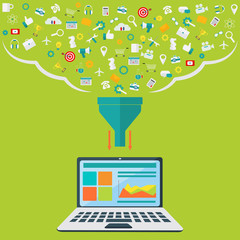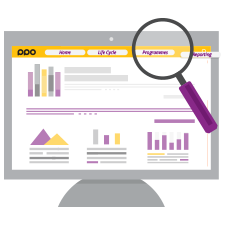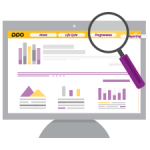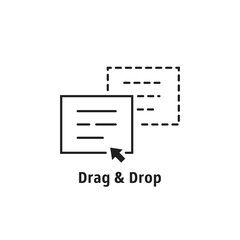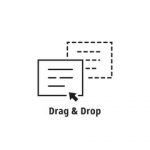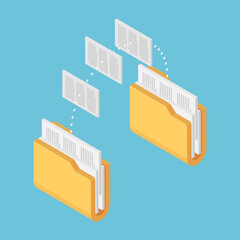Save time setting up shared filters

If you’re a Project Portfolio Office (PPO) Administrator and your super power is saving time, then you’re in luck with this latest feature. Ever created a personal filter but intended for it be a shared filter? Or tested report results with various filters only to have to re-create them once you’re done?