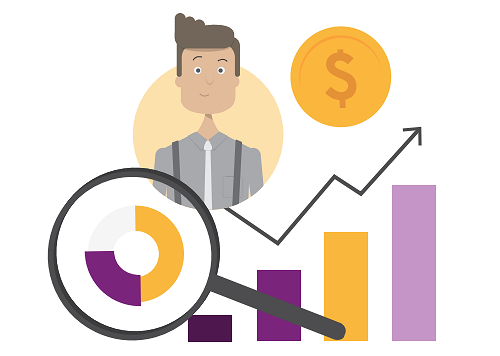We’re excited to introduce three powerful enhancements to the grid widget — all aimed at making your experience faster, clearer, and more intuitive. These updates were driven by real feedback from users so whether you’re planning, editing, or copying data, the grid just got a whole lot easier to use.
Copy Rows in the Grid
You’ll now see a Copy Row icon available in the grid widget. This allows you to:
- Duplicate any row with a single click
- Preserve all values from the original row
- Quickly edit only what needs to change (like a description or amount)
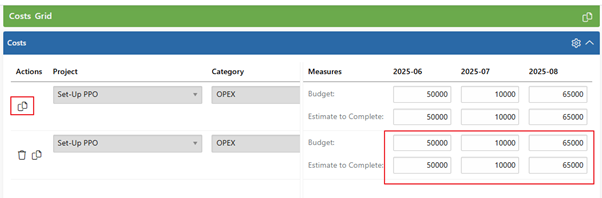
Smarter Interval Dates in the Grid Widget
We’ve added flexibility to the grid widget with a new setting that helps you control how period interval dates are calculated. Whether you’re planning monthly, quarterly, or weekly cycles, this new enhancement makes it easier to align your data with specific periods.
Previously, the grid let you set an interval type (e.g. weekly, monthly, quarterly, yearly), a number of intervals and start date. Now, we’ve added a new setting: “Adjust Interval Dates”. This gives you more control over how the interval dates are generated.
How It Works
You’ll now see a checkbox when setting up intervals:
- Checked (default): Interval dates will adjust to a typical calendar period.
- Example: Select Quarterly with a start date of 15 Feb 2025
- Your periods will snap to quarters: 01 Apr, 01 Jul, 01 Oct…
- Unchecked: PPO will calculate the next interval by simply adding time to your start date.
- Same example: Quarterly with start date 15 Feb 2025
- Your periods will be: 15 Feb, 15 May, 15 Aug…
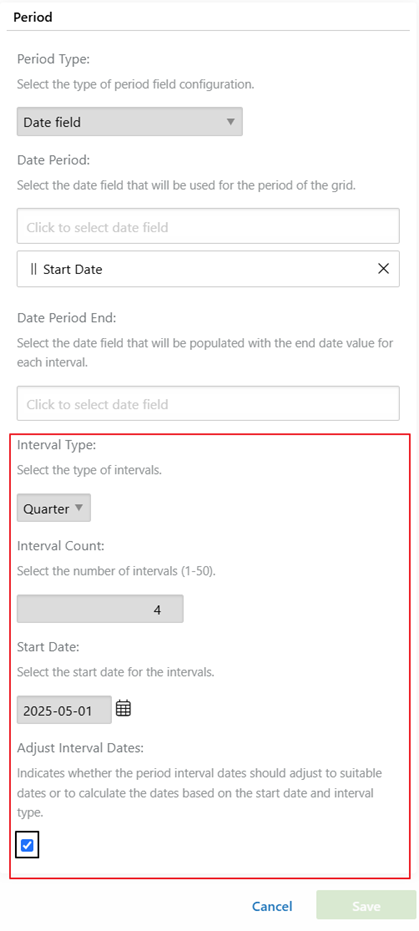
This new flexibility helps in two big ways:
- You can align to formal financial periods or calendar dates with the adjust interval dates option.
- Or you can adjust intervals based on your start date — perfect for internal planning or non-standard billing cycles.
Edit in Grid
We’ve made the Edit in Grid experience more intuitive — especially when switching between projects with different data ranges. Now, if there’s a mismatch between your selected data and the current grid widget settings, you’ll see a prompt asking:
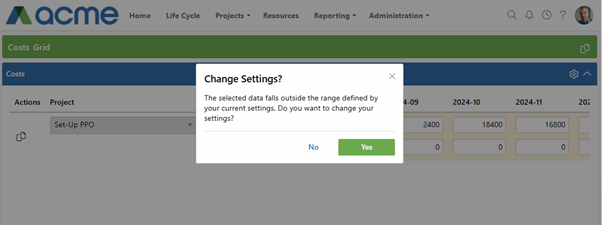
You can choose:
- Yes – You’ll be taken to edit your grid widget settings first
- No – The grid will show period columns for both the selected data and the current settings
This enhancement keeps your editing focused and prevents confusion when jumping between datasets with different timeframes — saving you from unnecessary scrolling and setup.
We do our very best to make PPO better every day, so we’d love to hear your feedback on these latest enhancements.
Don’t forget to let us know if you have any other product enhancement ideas! Drop us an email or log an idea on our community portal please. More importantly, keep up to date with all our new product information by subscribing to our blog.